
Efficiently managing your sales sequences is crucial for maximizing outreach success.
Here’s the correct process for adding leads to an ongoing sequence in Salesforge, ensuring smooth workflow without disruptions.
Access the Active Sequence
Log in to Salesforge and locate the sequence you want to modify. Make sure you’re working on the correct sequence to avoid unintended changes.
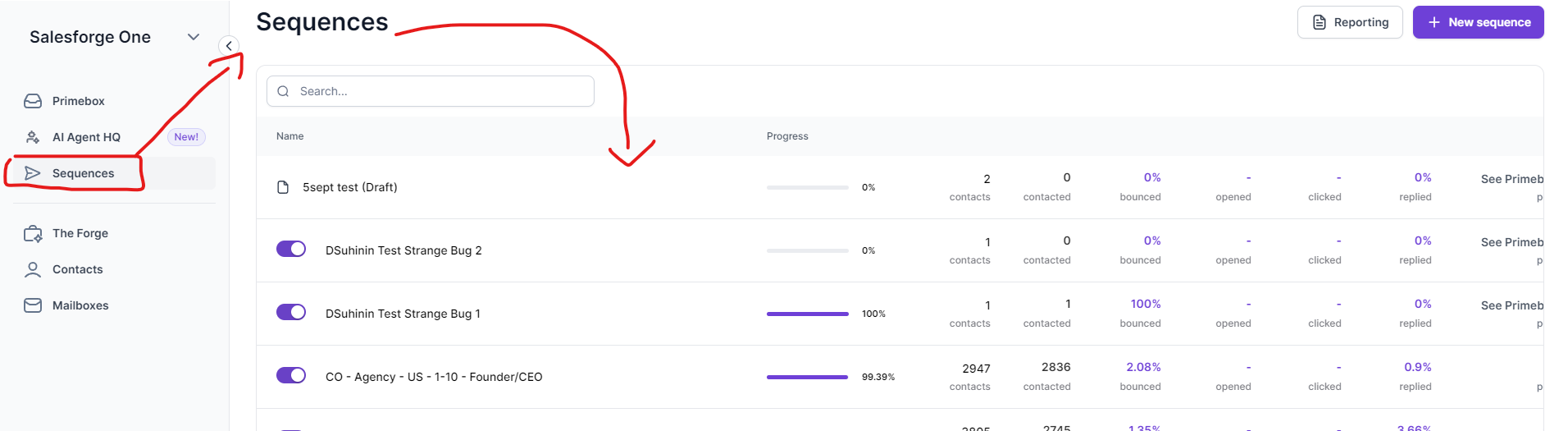
2. Edit the Sequence
Once inside the sequence, click on the “Edit Sequence” button in the top right corner to make changes.
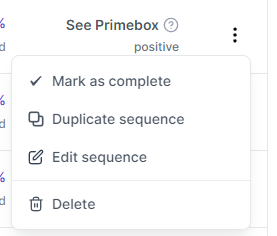
3. Add New Contacts
Go to the Contacts Step: Inside the sequence builder, navigate to the contacts step.
Select Contacts: Click “Add Contacts” and select the contacts you want to include in the sequence.
Update Sequence: Once the contacts are selected, add them and update the sequence. The new leads will then start from the beginning of the sequence, ensuring they follow all steps.

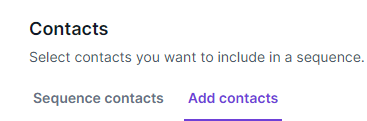
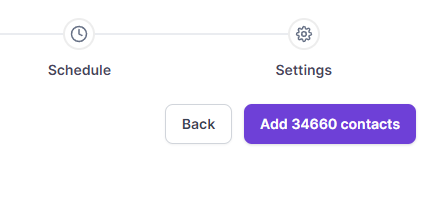
4. Impact on the Sequence
New Leads: They will begin at step one of the sequence and progress through the normal workflow.
Existing Leads: Leads already in the sequence will continue from their current step without restarting, and paused leads can be resumed from where they left off.
Sequence Adjustments: Any changes to the sequence structure, such as modifying steps or timings, will affect all leads—both new and existing—depending on when they encounter those steps.
5. Activate and Monitor
After adding or adjusting contacts, make sure to update and activate the sequence for the new entries. Use Salesforge’s analytics to monitor performance and make adjustments as necessary to ensure the sequence operates smoothly.
By following these steps, you can seamlessly manage your sequences in Salesforge without causing any disruptions to your ongoing sales processes.