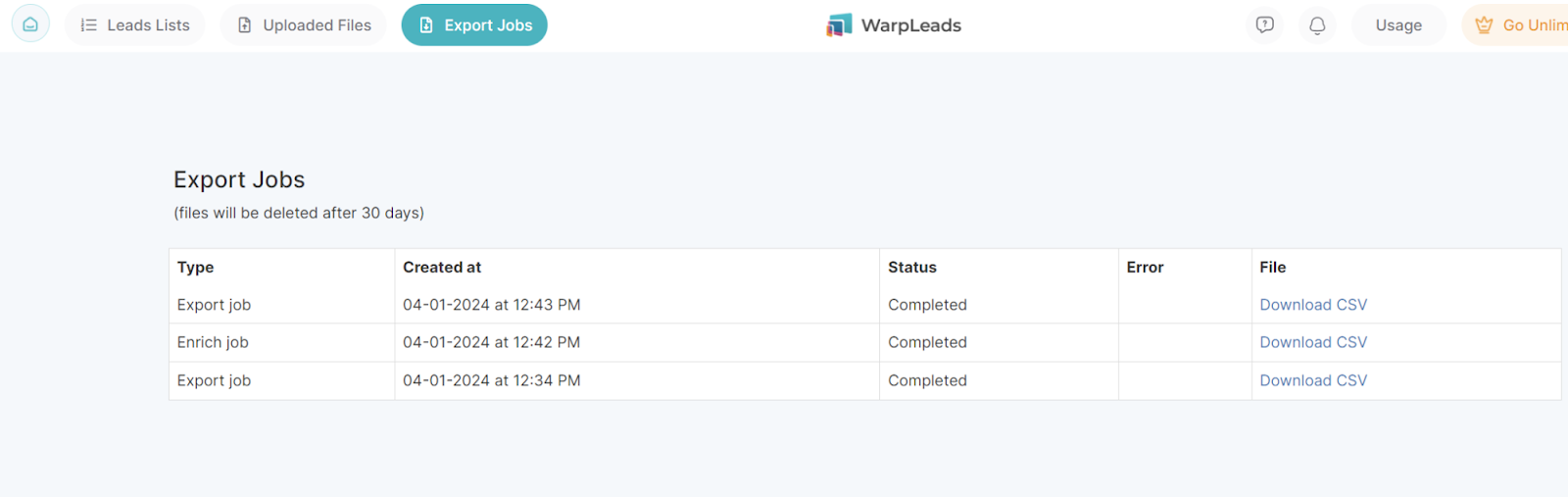WarpLeads.com is large leads database that offers downloading unlimited export leads at fixed price, which is very cost-effective to build large contact lists and push that into Salesforge.
NOTE: All emails you download will need to verify with email verifier tool to validate if emails are still valid.
WarpLeads has around 100 million records. You can filter records based on various filters such as predefined or custom job titles, location, company size, industry, technology etc.
Here you can watch basic introduction to WarpLeads:
Search for leads and export data
When you login into WarpLeads you start by applying some of the filters on the left side:
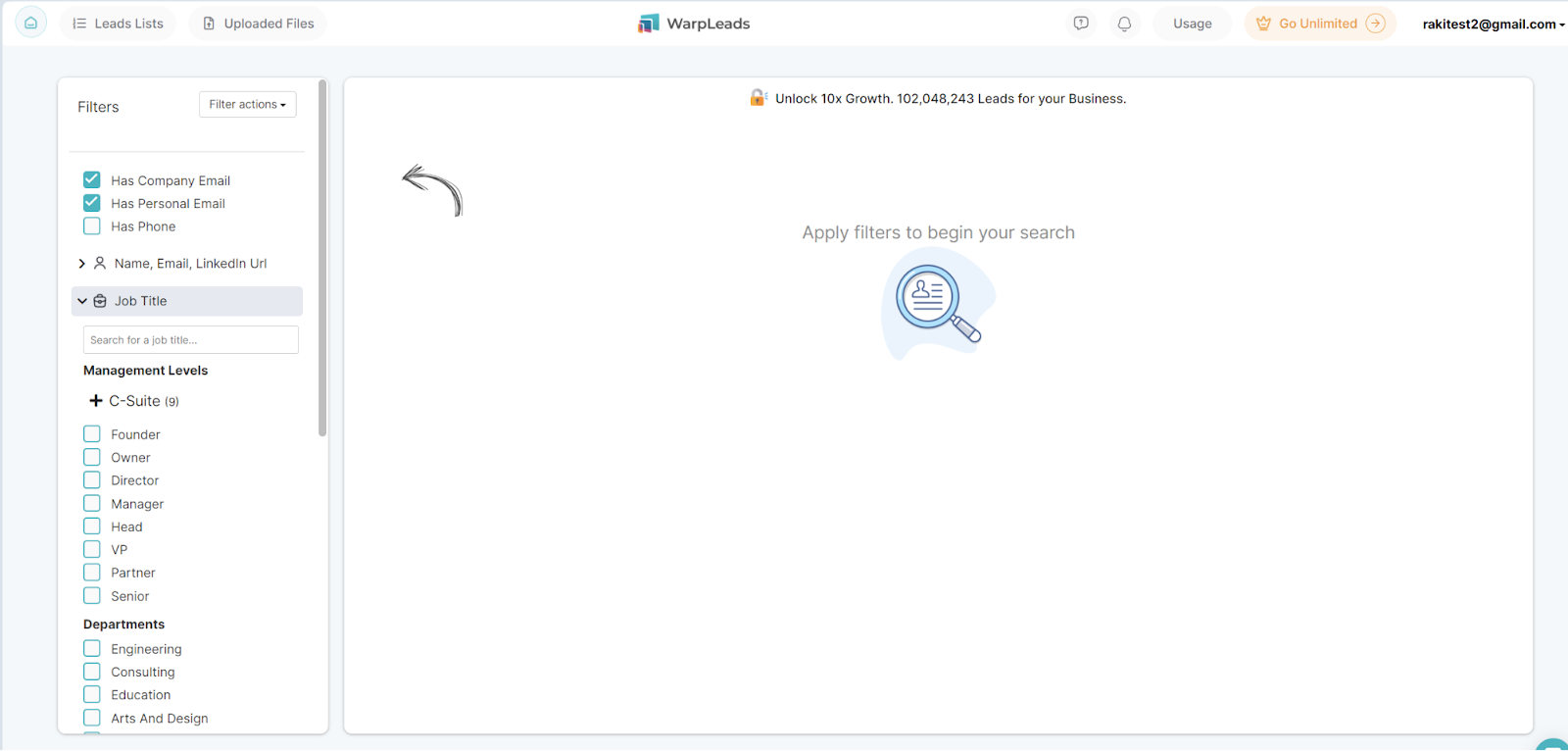
As you can see we have expanded job title filter. Here you can select one of the predefined filters like Founder or you can type job titles manually in search box above Management Levels:
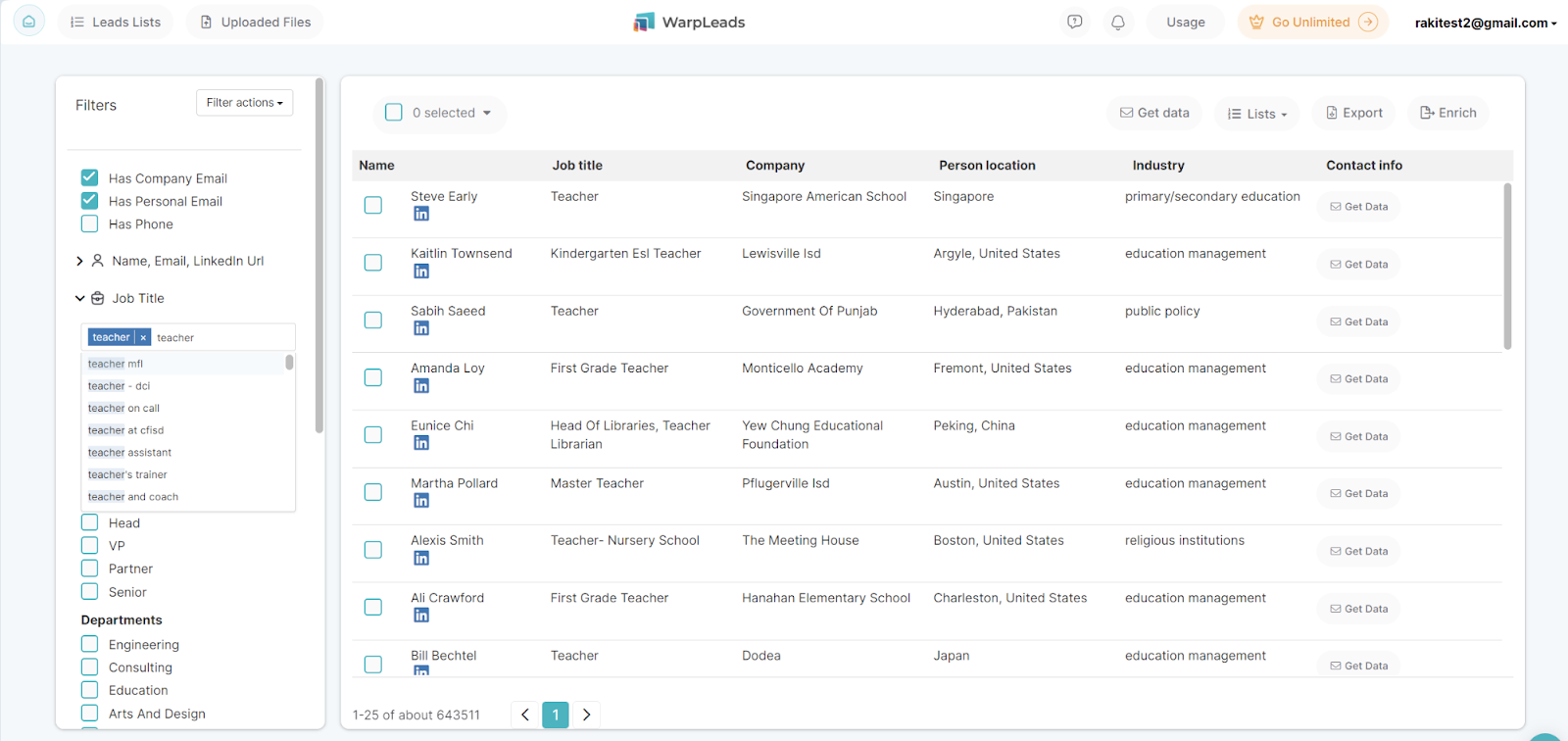
You can combine as many filters you want. When you change filters data on right side is automatically refreshed.
If you want to filter all records that have phone numbers and you are not interested in emails than you can select "Has Phone" checkbox, and deselect "Has Company Email and Has Personal Email" checkboxes.
On table right side you see first 25 results displayed with count of records displayed in bottom section of table with paging buttons.
You can navigate to next 25 records using these paging buttons.

Easiest way to see contact data is to click "Get data" button for each row you want to reveal data.
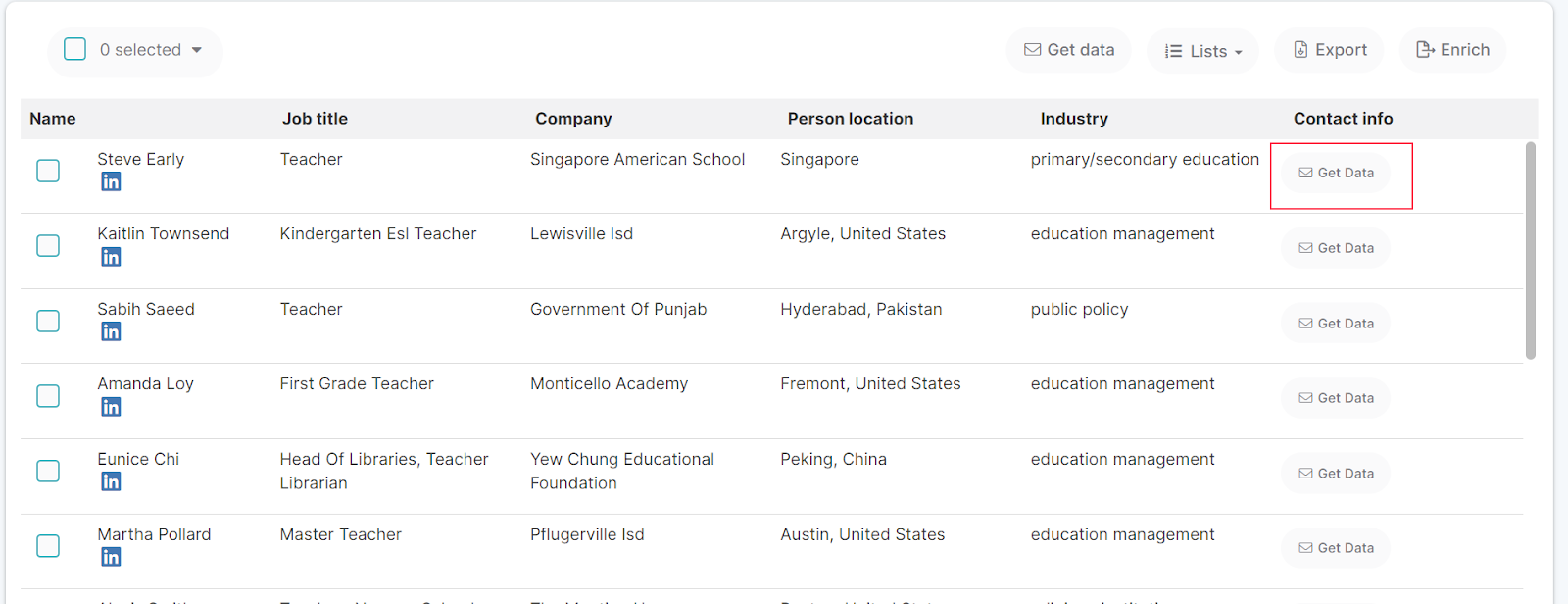
This action will deduct your credits and show you email/phone for that row.
Not all contacts have phone numbers in WarpLeads database. Only around 10% records have phones.
You can select 1,4,7 rows by using checkbox button in start of each row.
If you want to select more rows at once in more convenient way you need to use "Select button" in top left corner.
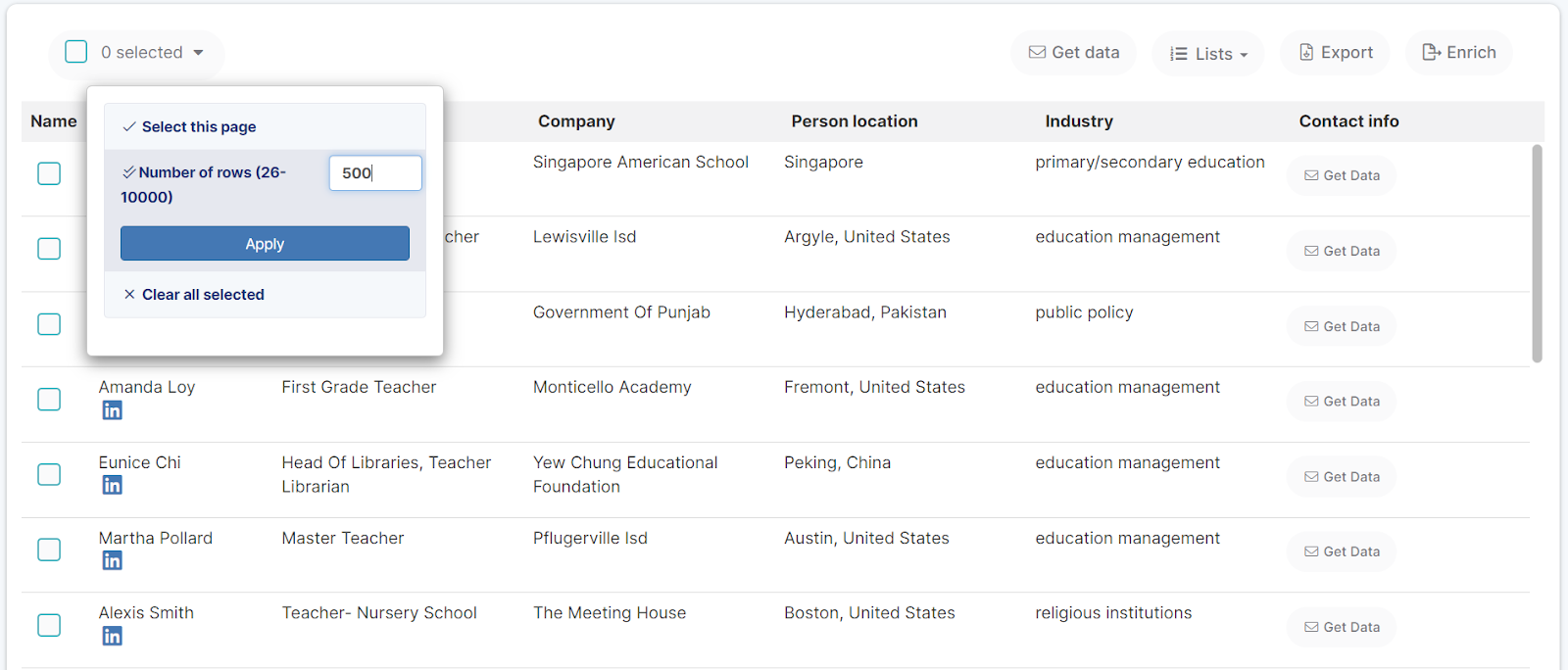
Popup window will be displayed where you have few options:
Select this page (select current page of 25 records at time)
Number of rows (here you can type any number of rows from 26-30000 to be selected. After you type for example 500 click apply to select first 500 rows)
Clear all selected (clears currently selected rows)
We have a common question where users ask how can I select more than 25 or 26 rows. You just type any number between 26-30000 over 26 and click apply.
After records are selected you have few options:
Export (this exports all currently selected rows to CSV file)
Enrich (this export currently selected rows to CSV file with expanded number of columns)
Lists (with options to add currently selected rows to some List or remove from lists)
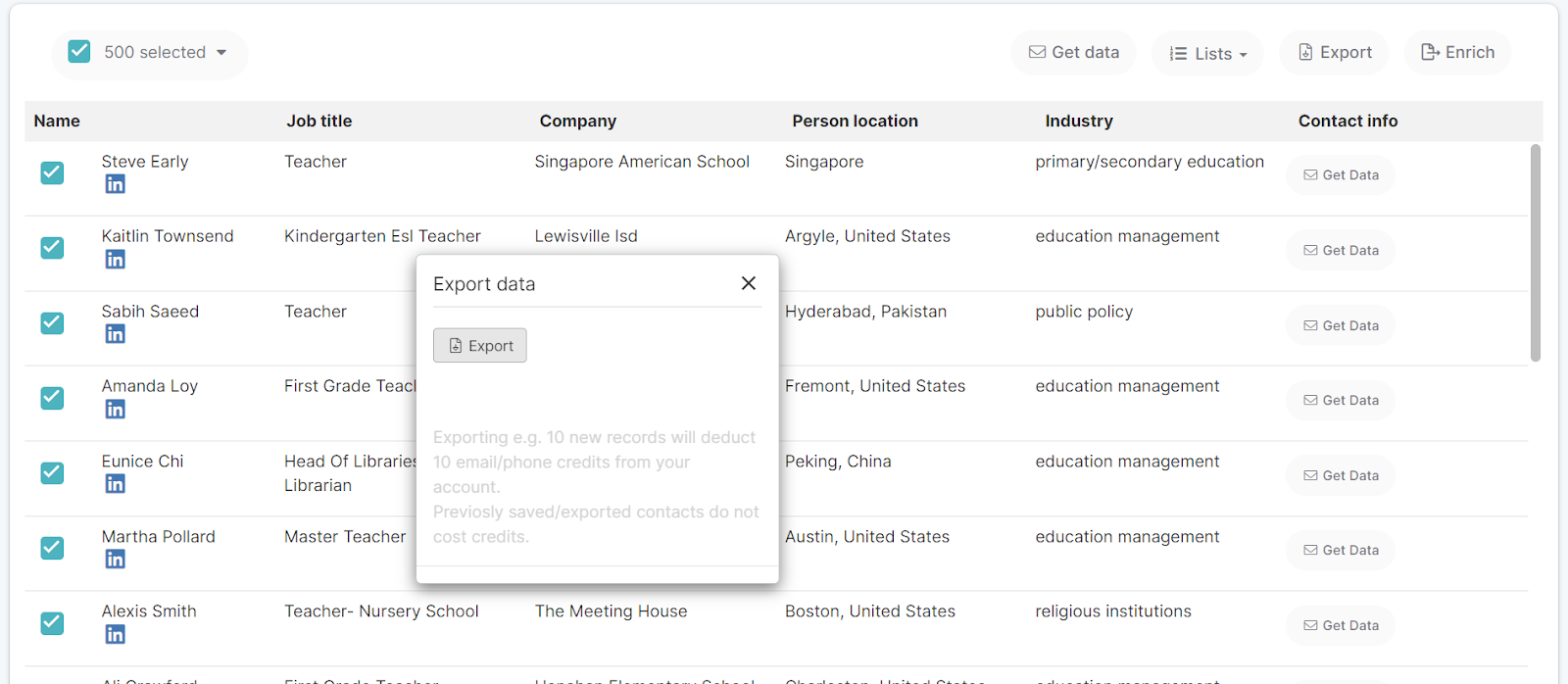
If you selected larger number of records for example > 2000 then when you click export, your export job will execute in background.
You don't need to wait for CSV file to be prepared.
You will receive email when your CSV file is ready with link to CSV in the email.
You can optionally check status of export jobs or download CSV from "Export Jobs" view that you can access by clicking that button in top menu.