
When you are buying domains you have an option to define forwarding domain.
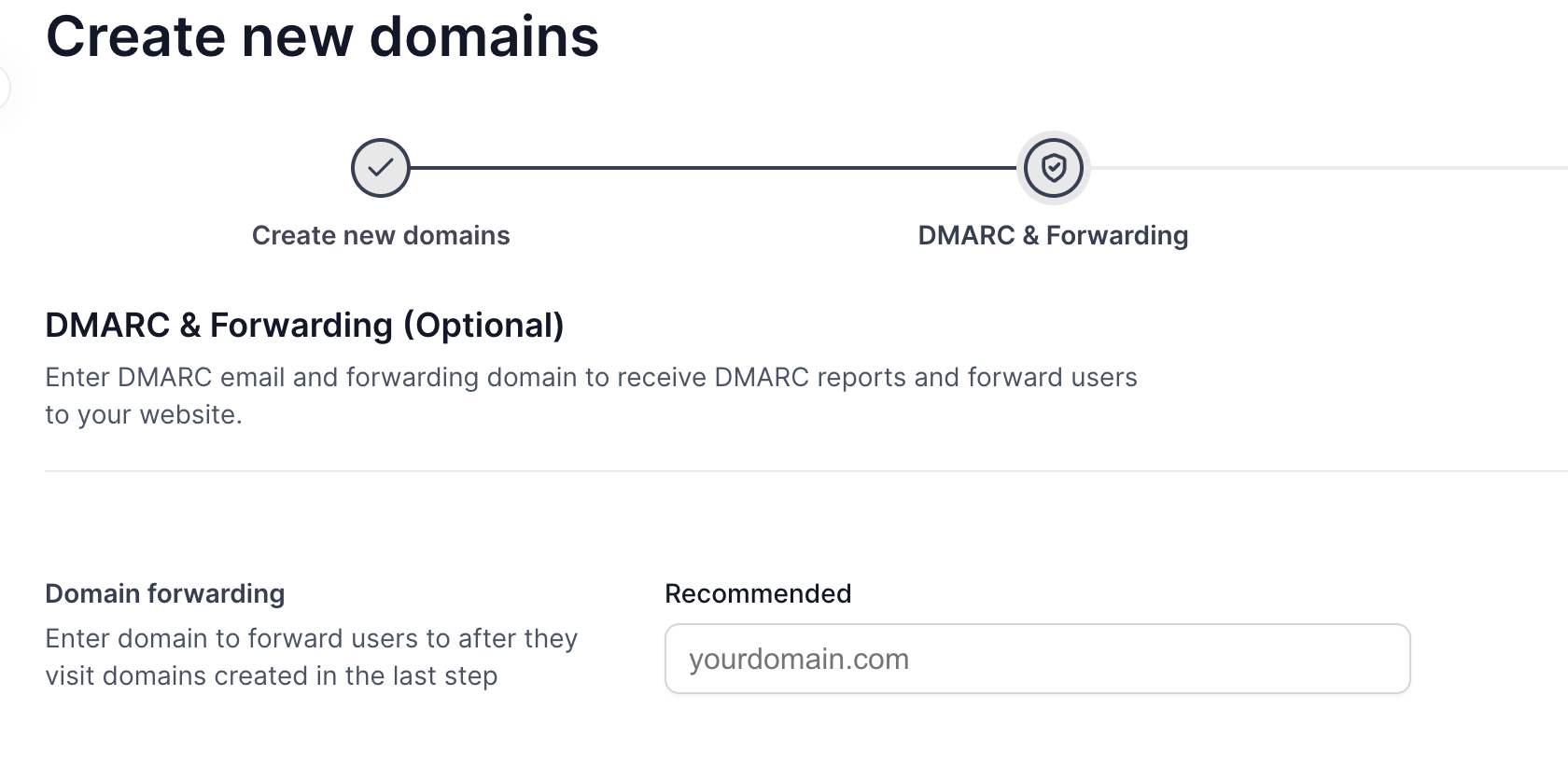
If you have not defined it when buying domains you can also define it for domains you already bought. Here are the steps to do that:
First, log into your account in Salesforge.
Once you're in the domain section, look for an option that says "Bulk DNS update".
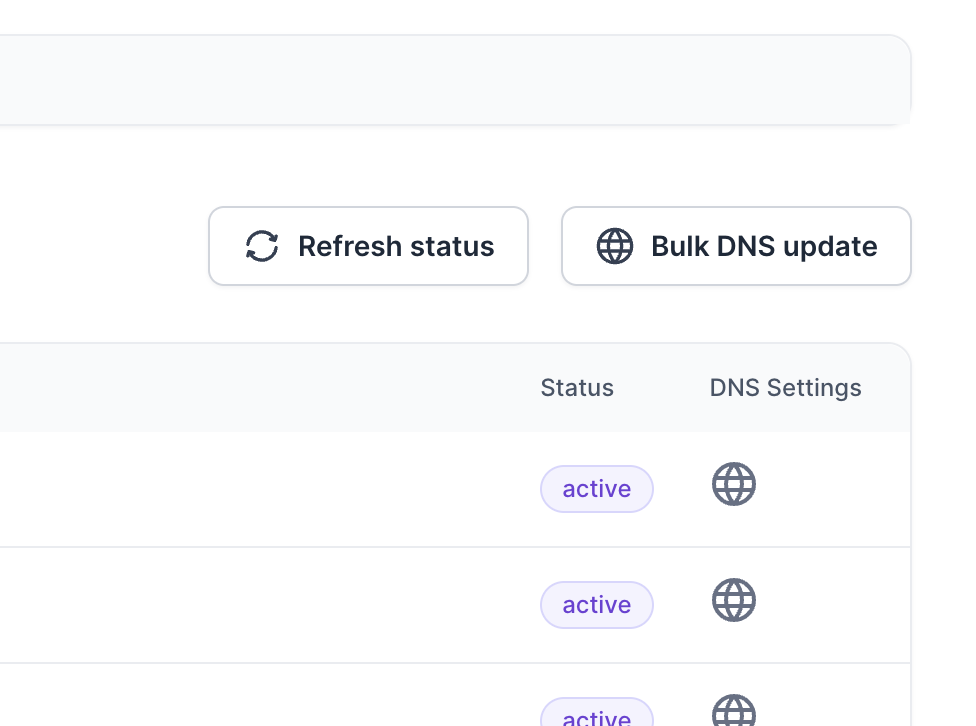
In the bulk update section, you’ll see a list of all your domains. Here, you can select the checkboxes next to the domains that you wish to update with new forwarding settings. This feature is particularly useful if you want to apply the same forwarding rules to multiple domains simultaneously.
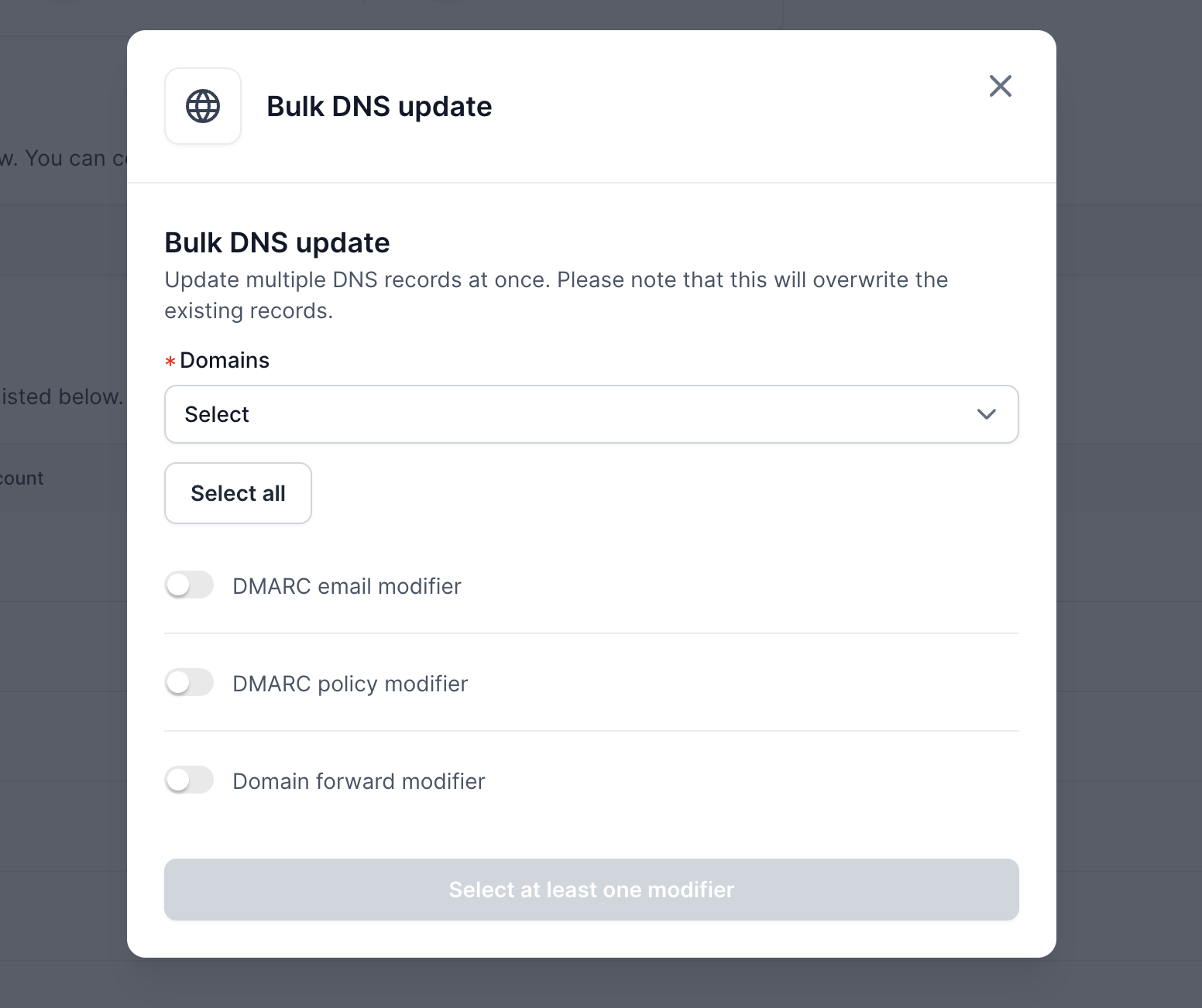
After selecting the domains you want to update, look for a toggle or an option labeled "Domain forward modifier"". Once you find this option to activate it. You will then be prompted to enter the destination domain.
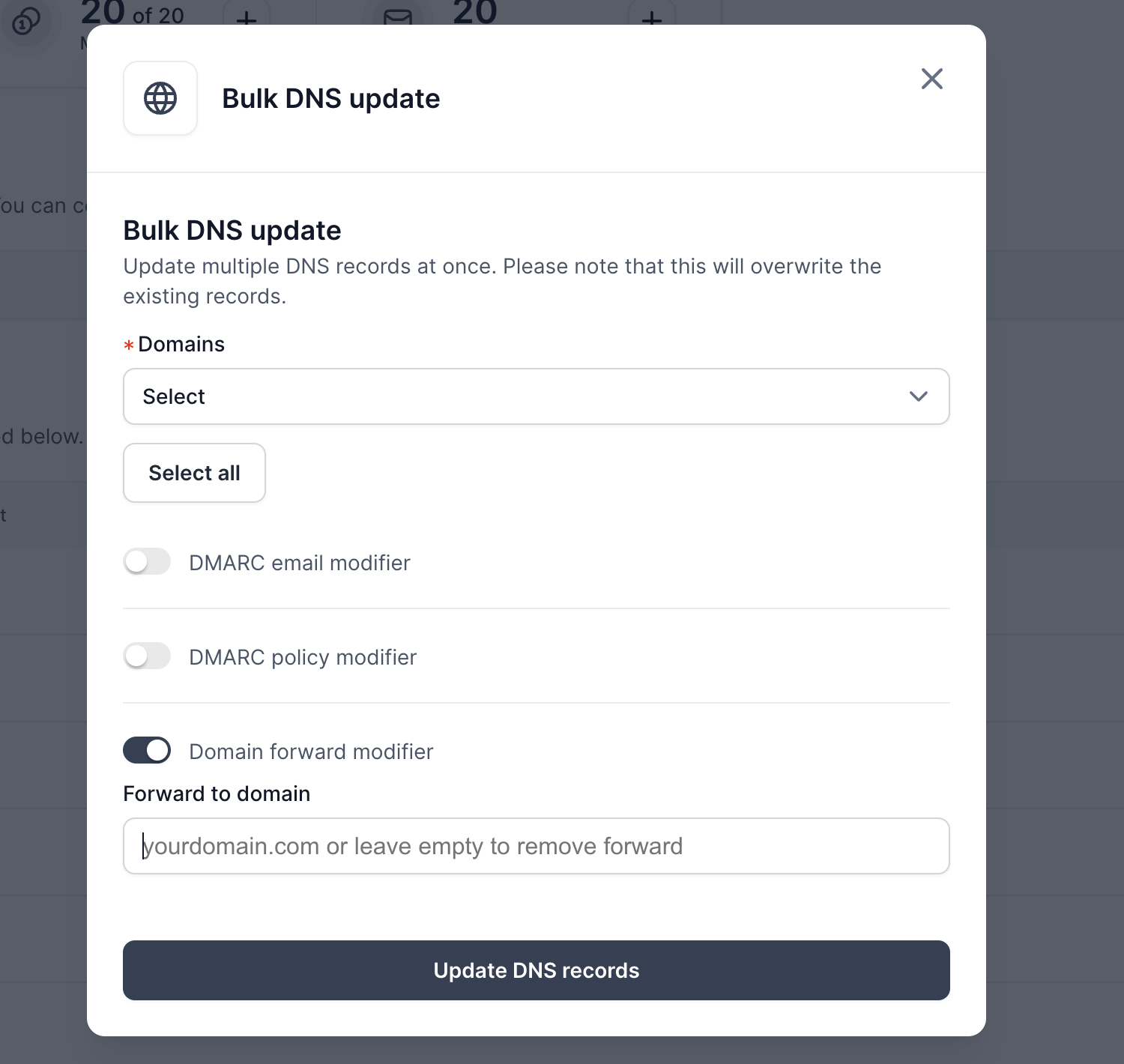
After you’ve configured all settings, click Update DNS records. The update process may take some time to propagate through the DNS system, typically anywhere from a few minutes to 48 hours.
Once the changes have propagated, test the forwarding by visiting the original domain. You should be automatically redirected to the destination domain. If not, double-check your settings and ensure there are no typos in the domain.