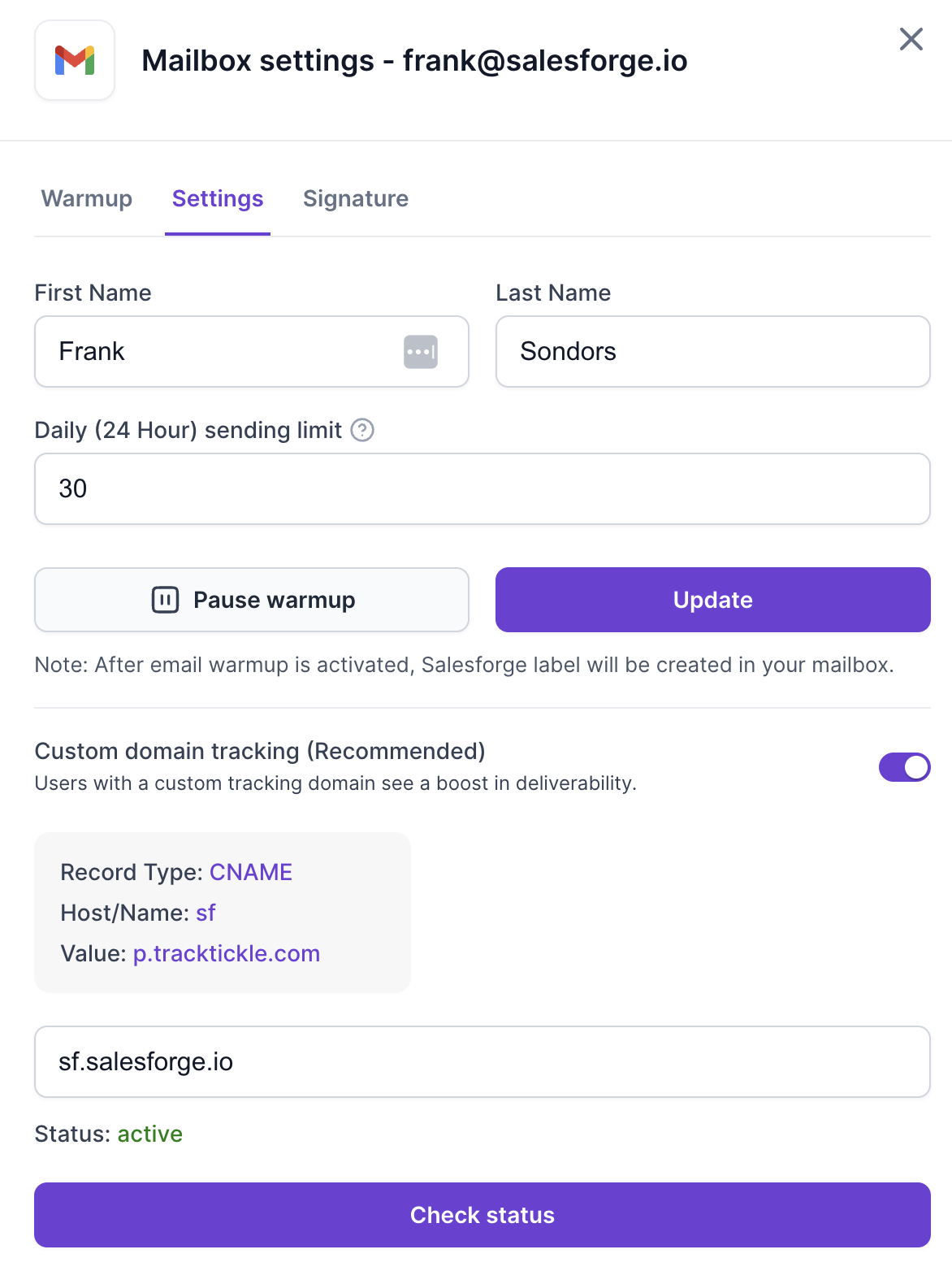In order to track opens or link clicks, Salesforge inserts a code into the email body. If you don’t track open and click rate, you don’t need custom tracking domain.
Typically this code is in a form of a URL and the domain of the URL is being used across all Salesforge clients.
If you want to ensure best email deliverability, you want to be using your own tracking domain, so that you're sending reputation is isolated from other accounts.
Create a CNAME record in the DNS settings of your domain registrar like GoDaddy
Log in to your domain registrar provider
Select the domain that you wish to create custom domain tracking for
Go to Manage/Edit DNS records for that domain.
Create a new DNS record by Adding a new CNAME record with the following hostname and value:
Host (name): sf
Type: CNAME
Value: p.tracktickle.com
Save the record

You can check if the record has been propagated by doing the test on MxToolbox.com
Type in sf.yourdomain.com as the CNAME you want to test and click CNAME Lookup.
The test should show the Canonical Name as p.tracktickle.com
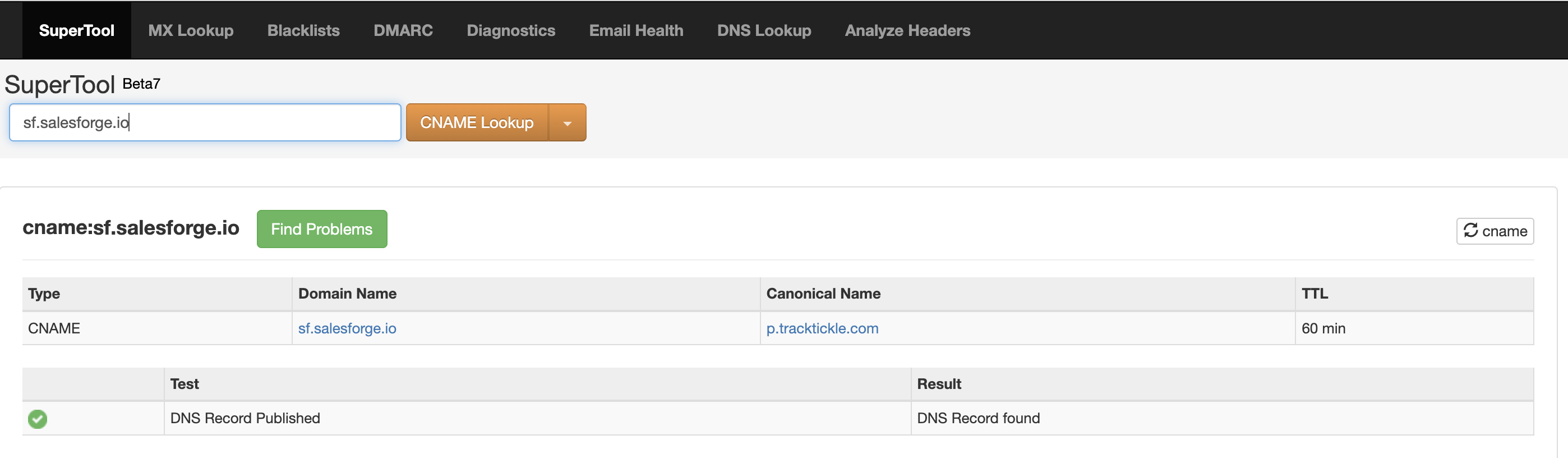
If this is not the case, wait for a bit and try later or check your CNAME. You may want to contact your domain registrar to ask them to help you propagate the domain.
Select the mailbox
Navigate to the Settings tab
Enable custom domain tracking
Insert the custom domain
Check the status and ensure it states active