Salesforge's integration with Attio empowers sales teams to connect their outreach workflows with live CRM data — saving time, improving accuracy, and unlocking automation across the funnel.
Navigate to Settings → Integrations in Salesforge.
Under the CRM section, locate Attio.
Click Connect and authorize access via secure OAuth.
Once connected, you’ll be redirected to the Attio settings screen.
This connection uses OAuth and is secure — no need to manage API keys.
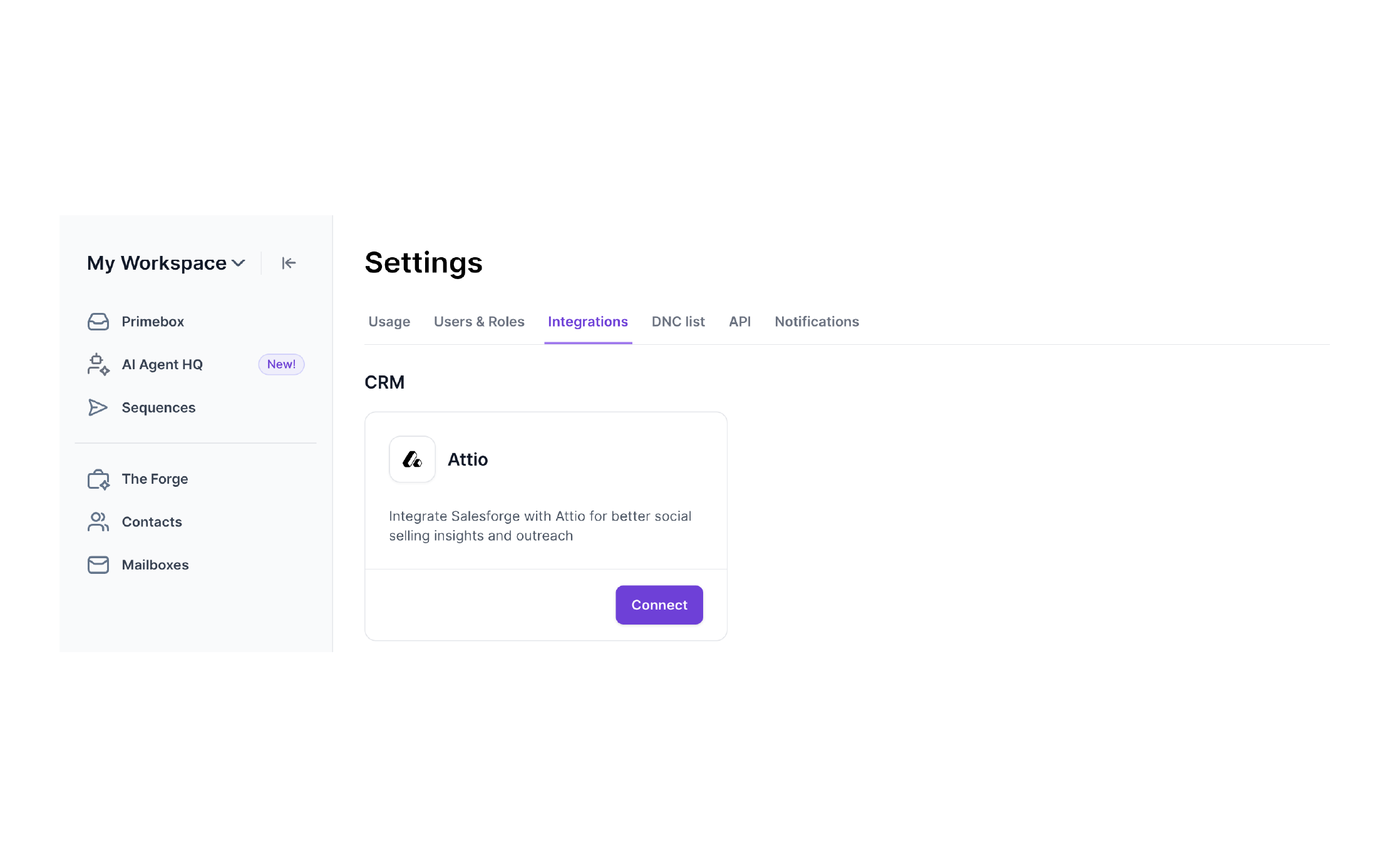
Once connected, you’ll be prompted to map your Salesforge fields to Attio contact fields.
Salesforge will auto-map standard fields (e.g., First Name, Email).
You can manually adjust mappings or add custom variables from Attio.
Example field mapping:
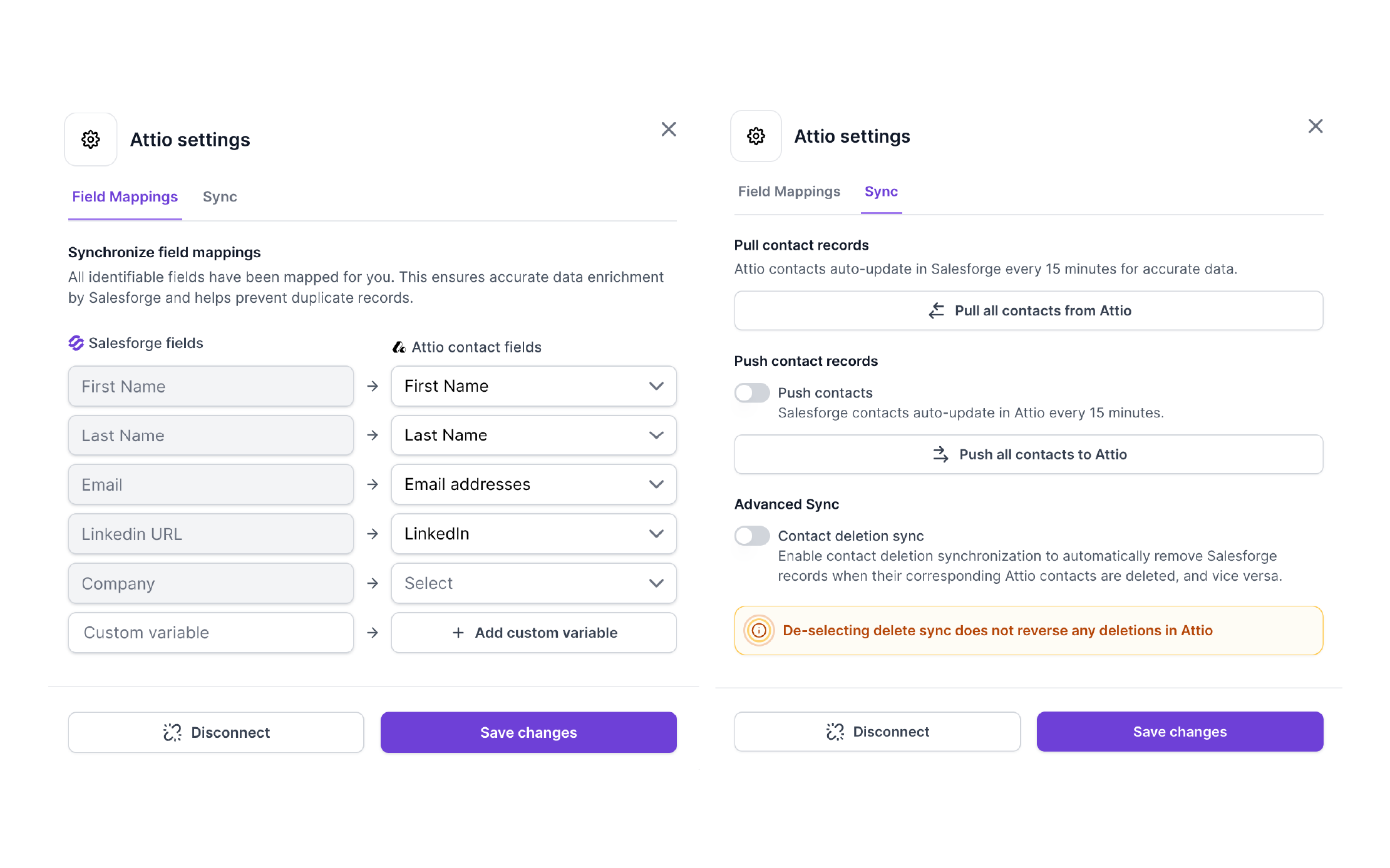
Click on the Sync tab within the Attio settings modal to define how your data should stay updated.
Pull all contacts from Attio: Imports contact records from Attio.
Syncs run every 15 minutes by default.
Push contacts (optional): Automatically update Attio with changes made in Salesforge.
Syncs every 15 minutes.
Contact deletion sync (optional): When enabled, contact deletions in either system will be mirrored in the other.
De-selecting deletion sync does not reverse any previously synced deletions.
To import contacts into Salesforge from Attio:
Go to Contacts → Import from Attio.
Choose an Attio list (e.g., “Prospects”).
Add at least one tag to organize the contacts in Salesforge (e.g., demo).
Click Select.
Tags allow you to segment imported contacts for use in sequences and automation.
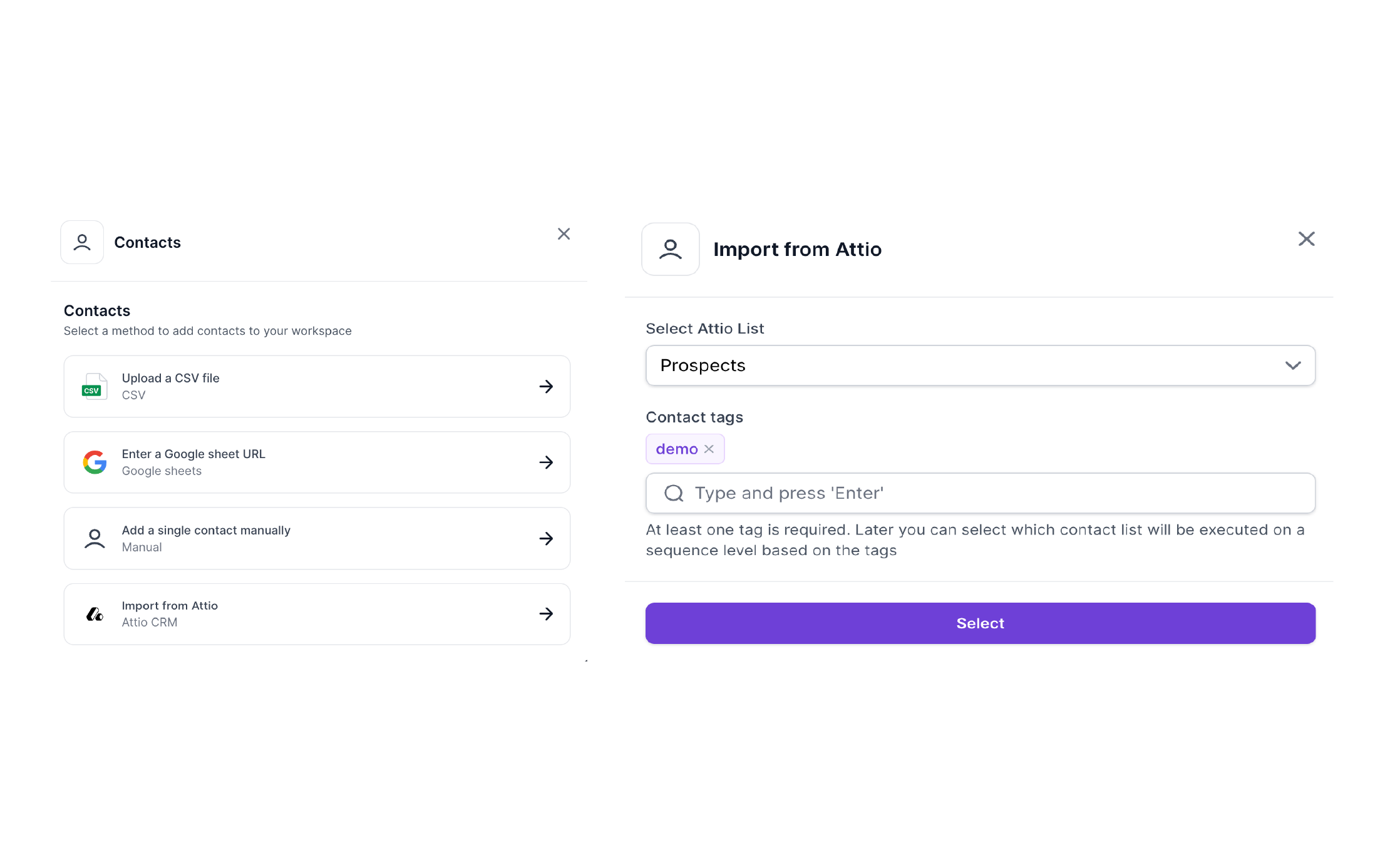
Salesforge can sync email engagement data (opens, clicks, replies) back into Attio, enabling:
CRM-side visibility on campaign performance
Triggered workflows inside Attio based on engagement
This closes the loop between outreach and CRM — enabling better automation, lead scoring, and reporting.