Building a strong sales pipeline is all about the right mix of human touch and automation. That’s exactly what you get by connecting Breakcold with Salesforge — a powerful blend of CRM, AI agents, cold emailing, and LinkedIn automation.
In this guide, we'll walk you through how the integration works, how to set it up, and how to start generating more pipeline effortlessly.
Breakcold helps you organize and manage your prospects across channels like LinkedIn, Email, and Twitter. Salesforge takes it a step further by enabling AI-driven cold email outreach, AI SDRs (Sales Development Representatives), and automated LinkedIn sequences.
By connecting the two, you can:
Automatically push leads from Breakcold into Salesforge sequences.
Blend human interaction with AI-powered agents for faster outreach.
Personalize emails and LinkedIn messages using real-time prospect data.
Book more meetings with less manual effort.
Cold Emailing: Create highly personalized email sequences powered by AI.
LinkedIn Automation: Automate your LinkedIn DMs and connection requests without losing the human touch.
AI SDR: Deploy AI SDR agents to follow up with leads and nurture them toward a meeting or demo.
First, head over to the Breakcold App Marketplace and install the Salesforge app into your workspace.
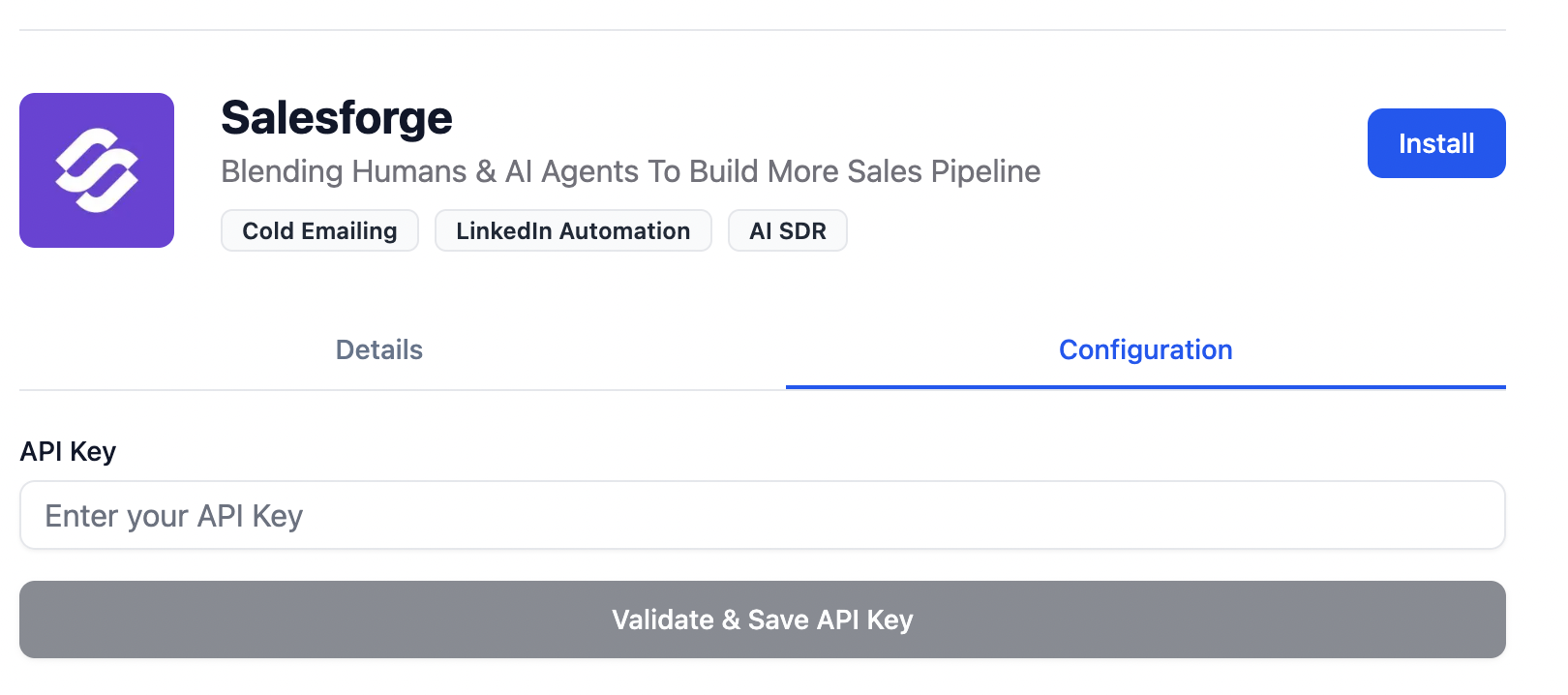
Once installed, log into Salesforge and connect your Breakcold workspace under the integrations section. This will allow data to flow between the two platforms.
Inside Salesforge, go to your Contact Settings and Sequence Settings. Here, you can:
Map fields from Breakcold (like First Name, LinkedIn URL, Company Name) into your Salesforge templates.
Choose which contacts or lists you want to sync.
From Breakcold, you can now push leads directly into Salesforge with just a few clicks. Once pushed, they’ll automatically be enrolled into the sequences you've configured