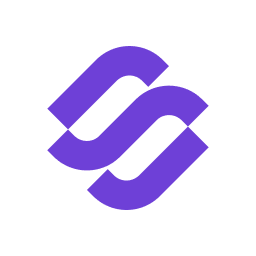Adding custom domain tracking in Mailforge can greatly enhance the effectiveness of your email marketing campaigns by improving deliverability and building brand trust with your recipients. This step-by-step guide will walk you through the process of adding custom domain tracking in Mailforge, along with exporting your mailboxes to various platforms, including SalesForge.
Step 1: Access Your Mailforge Account
Begin by logging into your Mailforge account. Ensure that you have the necessary administrative rights to make changes to the domain settings.
Step 2: Navigate to the Mailboxes Section
Once you are logged in, locate the navigation bar or menu and select the "Mailboxes" section. This area allows you to manage and configure your individual mailbox settings, which is critical for setting up domain tracking.
Step 3: Export Mailboxes
Within the Mailboxes section, look for an option that says “Export Mailboxes.” Click on this option. This feature is particularly useful if you need to integrate your mailbox data with other platforms for analytics, customer relationship management, or for backup purposes.

Step 4: Choose the Export Destination
You will be prompted to choose whether you want to export your mailbox data to SalesForge or another platform. Make your selection based on where you need your data to be used. Selecting the right platform ensures that the data format and integration capabilities are compatible.

Step 5: Add Custom Domain Tracking
After selecting your export destination, a new window will appear with the option to add custom domain tracking. This is an important step as it involves configuring DNS records that authenticate your domain, thereby improving email deliverability.

Step 6: Verify Domain Settings
After updating the DNS settings, ensure that you verify these settings within Mailforge to confirm that they are correctly implemented. This verification process is essential to activate custom domain tracking.
Step 7: Download CSV
If needed, you can also download a CSV file of your mailbox data after adding custom domain tracking. This file can be useful for record-keeping or further data analysis offline.
Conclusion
Adding custom domain tracking in Mailforge not only enhances your email campaign’s credibility and deliverability but also helps in maintaining consistent branding across all communications. It's an essential step for businesses looking to maximize their email marketing efforts. Remember to regularly check and update your DNS settings as needed to maintain optimal email performance. By following these detailed steps, you can effectively manage and enhance your email marketing initiatives through Mailforge.