
We know how important it is to have the e-mails forwarded to better manage them, so we are making this guide to come in handy for you.
To be able to bulk set up e-mail forwarding in Infraforge you'd need to log, in, click on Mailboxes.
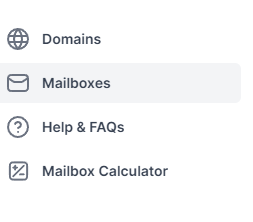
After clicking on Mailboxes you will be prompted to a screen with your Mailboxes, and from here we'll need to select all clicking in the bracket next to ''Access inbox'' or ''Select All'' in the right part
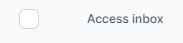

Now we need to click on 'Forwarding update'

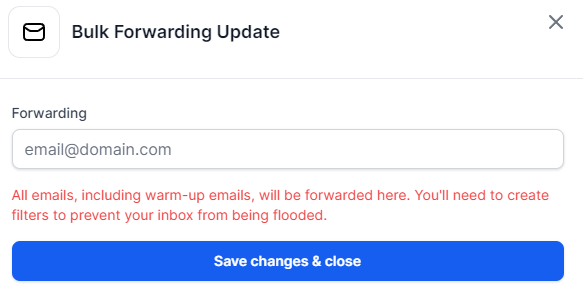
After clicking Forwarding Update we will be asked for the forwarding e-mail, after inputting it click on ''Save changes & Close'' and that's it.