
Salesforge now supports direct integration with HubSpot, enabling seamless deal management between the two platforms. This integration allows you to automatically create deals in HubSpot when a lead's reply in Salesforge is labeled. You can fully customize which labels trigger deal creation and assign deals to specific stages in your HubSpot pipeline.
Automatically create deals in HubSpot based on lead reply labels in Salesforge.
Choose which reply labels trigger deal creation.
Map deals to specific stages in your HubSpot pipeline.
Seamless synchronization of dynamic HubSpot lists.
Integration of Salesforge activity data for streamlined synchronization.
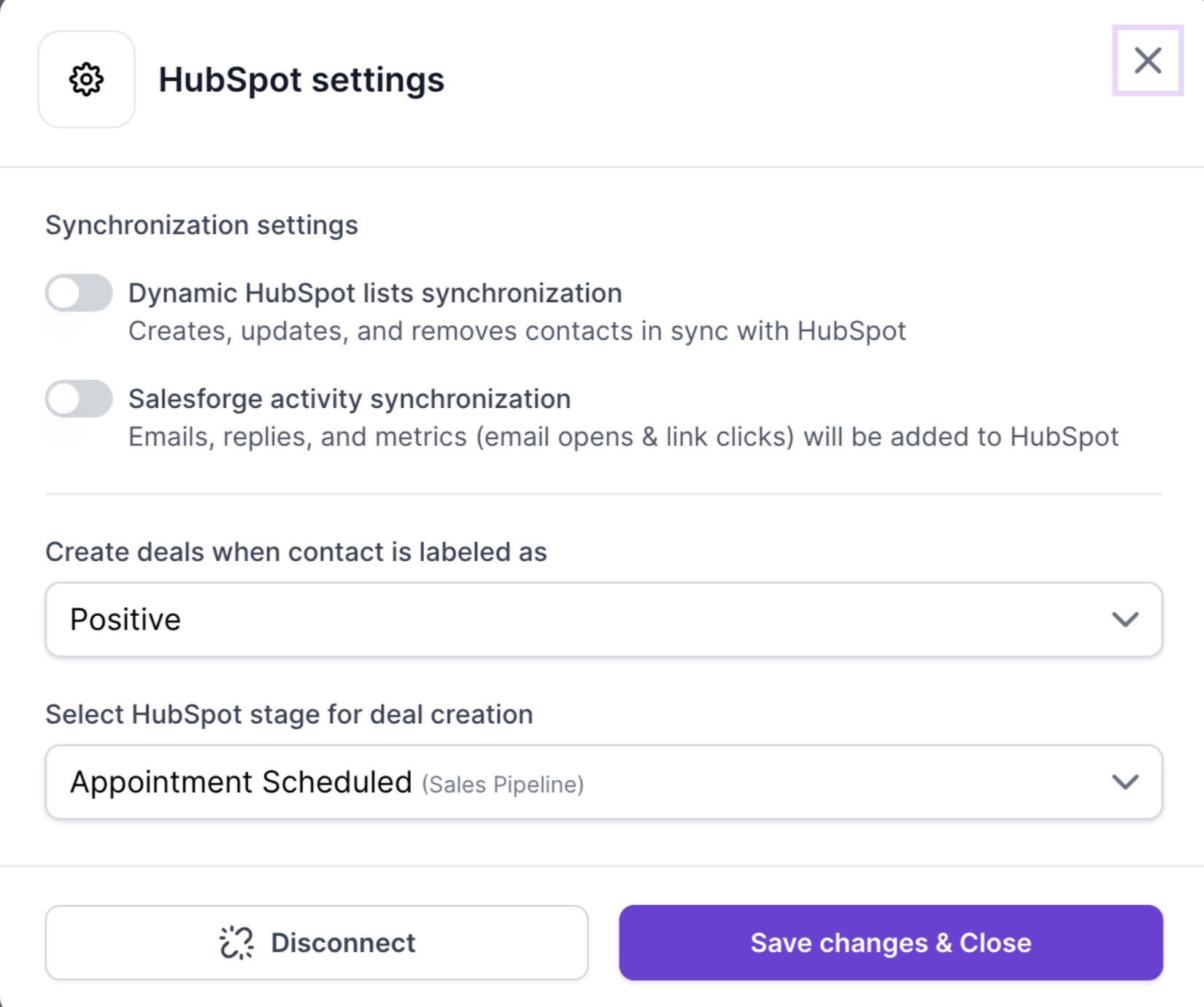
Log in to Salesforge.
Go to Settings > Integration > Hubspot
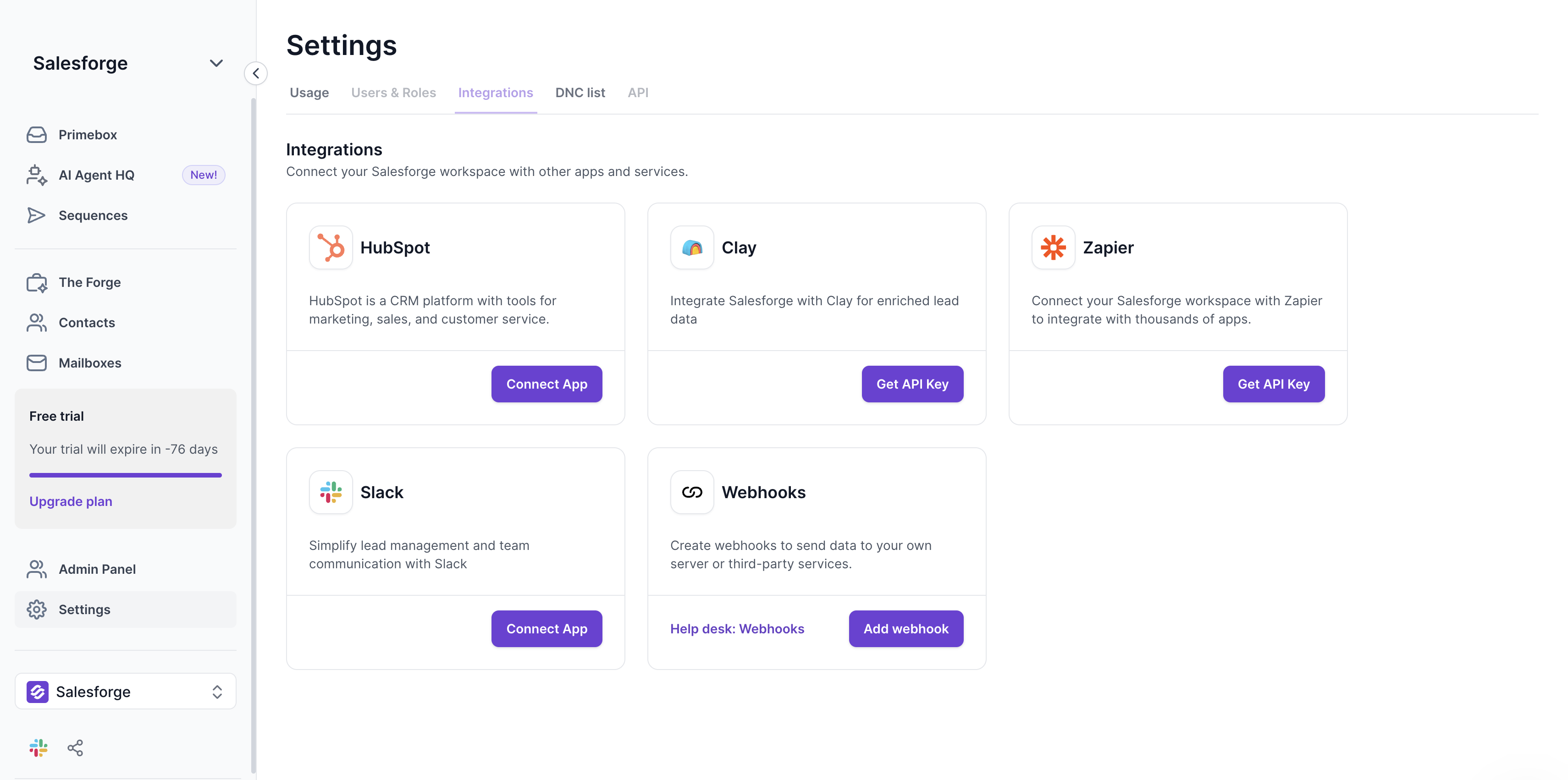
Click Connect and follow authentication steps
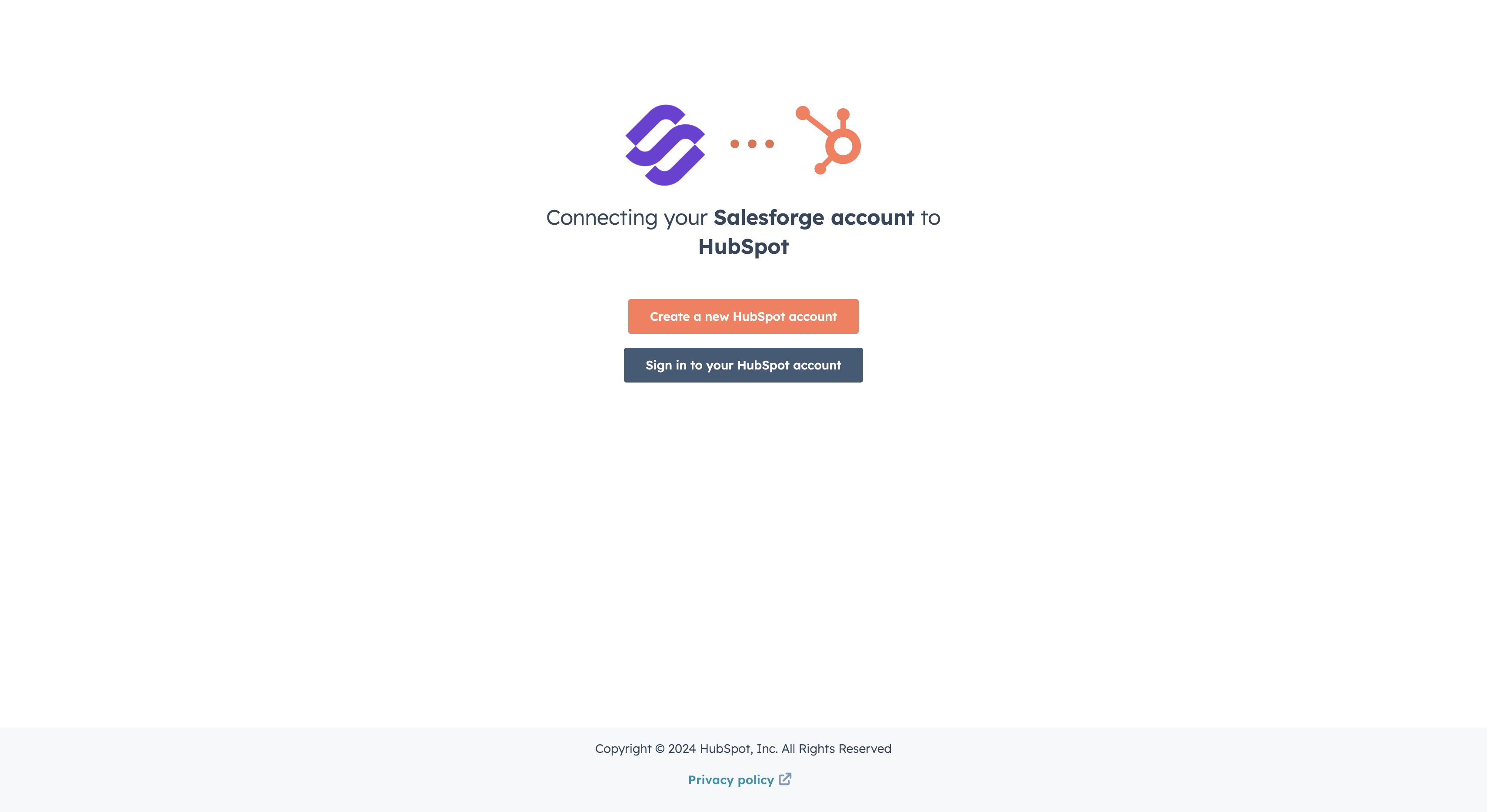
After connecting HubSpot, you can set rules for which lead reply labels will trigger deal creation.
In the HubSpot Integration Settings in Salesforge:
Locate the Deal Creation Settings section.
You’ll see a list of available reply labels:
Closed
Wrong Contact
Positive
Negative
Meeting Booked
Meeting Completed
Out of Office
Select the labels you want to use for deal creation. For example, you may want to create deals only for Positive or Meeting Booked replies.
Under Deal Stage Mapping, you’ll see all the stages available in your HubSpot pipeline.
Assign a specific stage to selected label.
Save your settings.
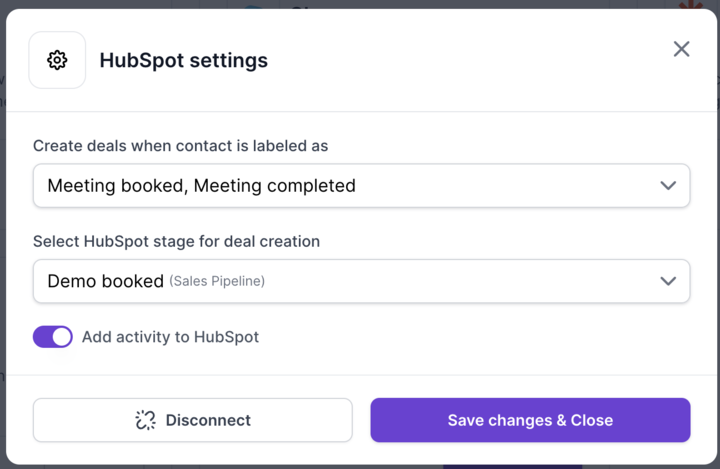
When a lead replies in Salesforge, their reply is assigned a label (e.g., Positive or Meeting Booked).
If the reply label matches your configured settings, Salesforge automatically creates a deal in HubSpot.
The deal is added to the HubSpot pipeline at the stage you assigned for that label.
You can view, update, and manage these deals directly in HubSpot.
Contact Sync: You can choose to sync only the contacts that were manually imported from HubSpot. By default, updates made in HubSpot (considered the source of truth) are automatically pulled into Salesforge every 15 minutes.
Optional Push & Deletion Sync: You can configure the system to automatically push updates from Salesforge to HubSpot and to sync deletions between both platforms. These are optional and can be turned on or off based on your needs.
Full Bi-Directional Sync: You also have the option to enable full sync. This will sync all contacts — not just those imported from HubSpot — and will automatically activate push updates and deletion sync for every contact.
Choose Relevant Labels: Focus on labels like Positive, Meeting Booked, and Meeting Completed to ensure only high-value leads trigger deal creation.
Keep Pipeline Stages Aligned: Regularly review your HubSpot stages to ensure they match your sales process.
Monitor Deal Flow: Use HubSpot's reporting tools to track how deals created through Salesforge progress through your pipeline.